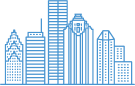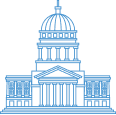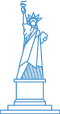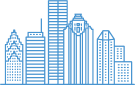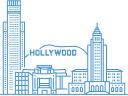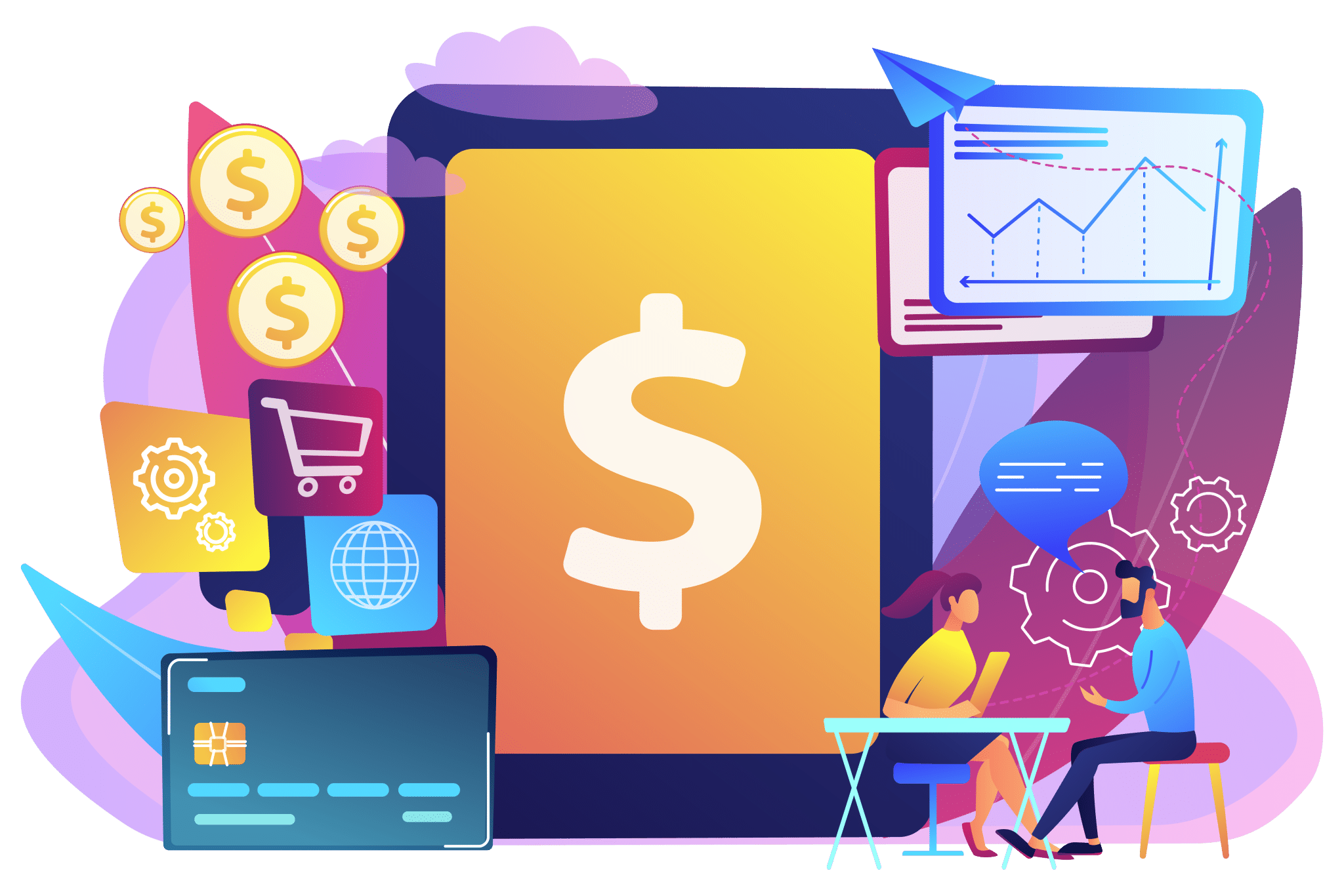
How Much Does It Cost to Build a Mobile App 2025?
Costs for building a mobile app in 2025 are changing fast, and what worked last year might not work now. Some apps cost a few thousand dollars, while others run into the millions. But why? What makes the difference? Is it the features, the team, or something else entirely? Before you invest, you need the full picture. Let’s break it