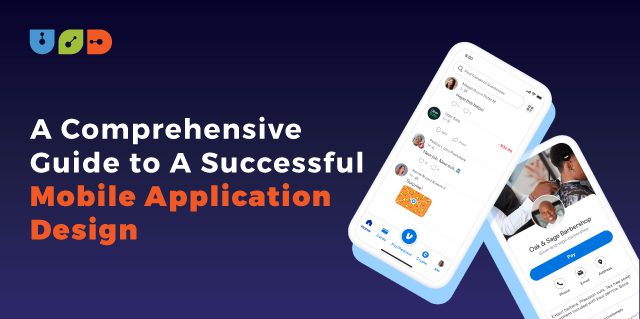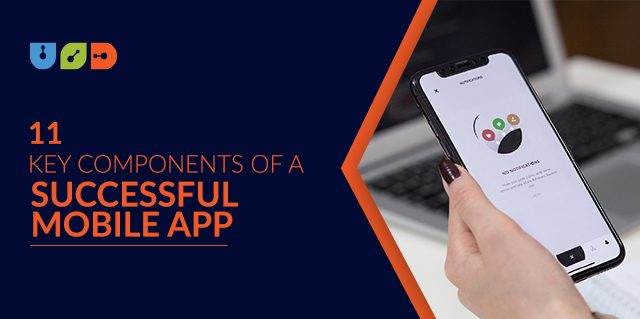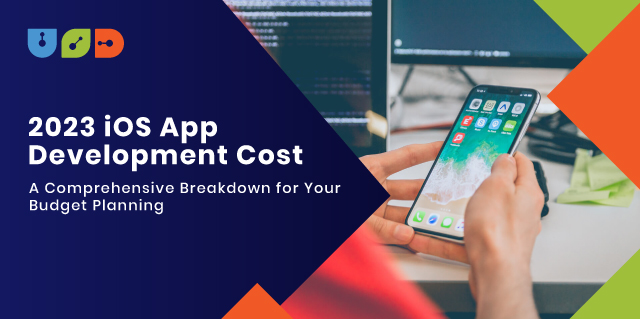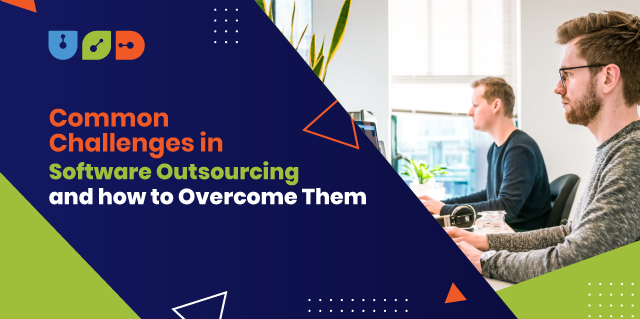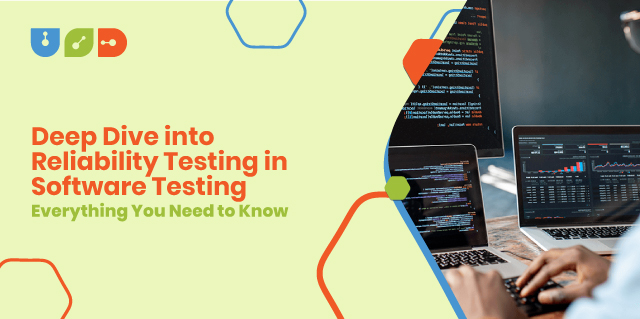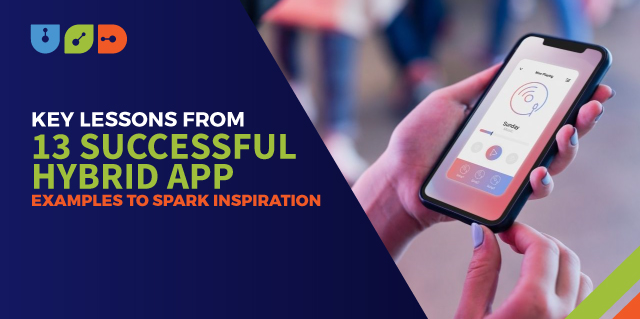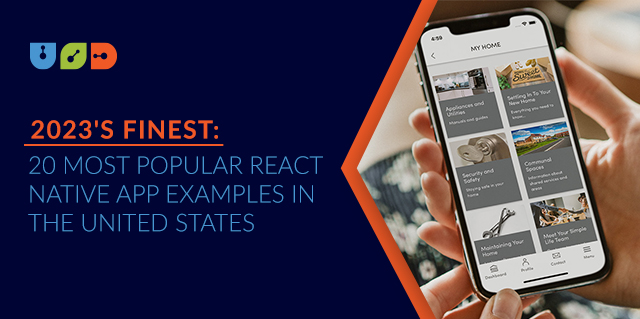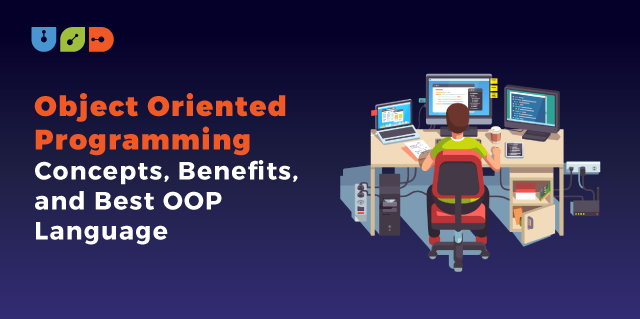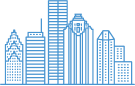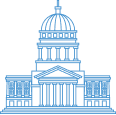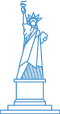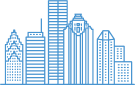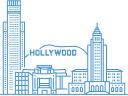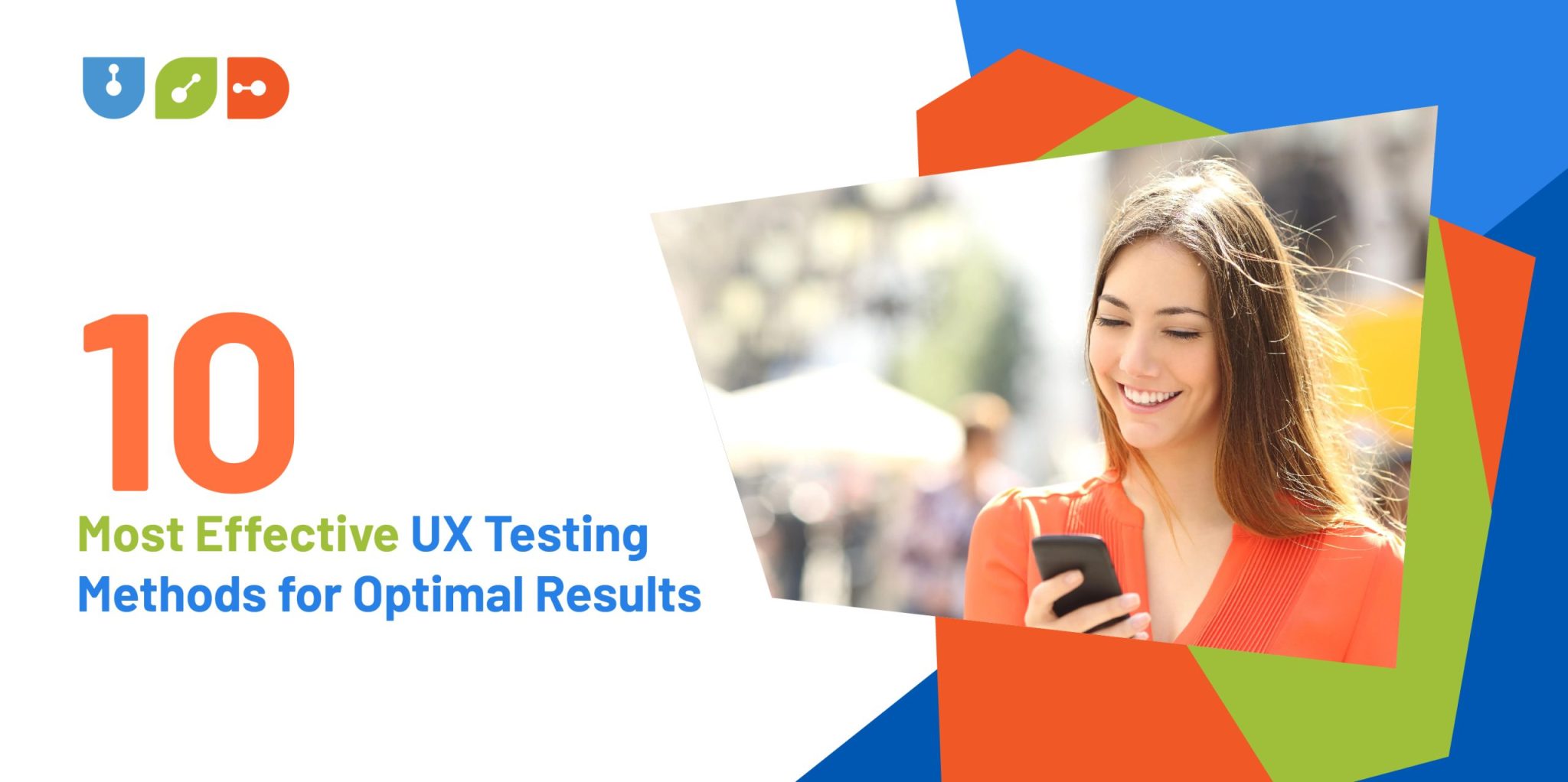
10 Most Effective UX Testing Methods for Optimal Results
User experience (UX) plays a crucial role in determining the success of a website or application. UX testing is the process of evaluating a product or service by observing real users interacting with it. UX testing aims to identify usability issues, uncover user needs and preferences, and ultimately improve the overall experience. This comprehensive guide will discuss the ten most