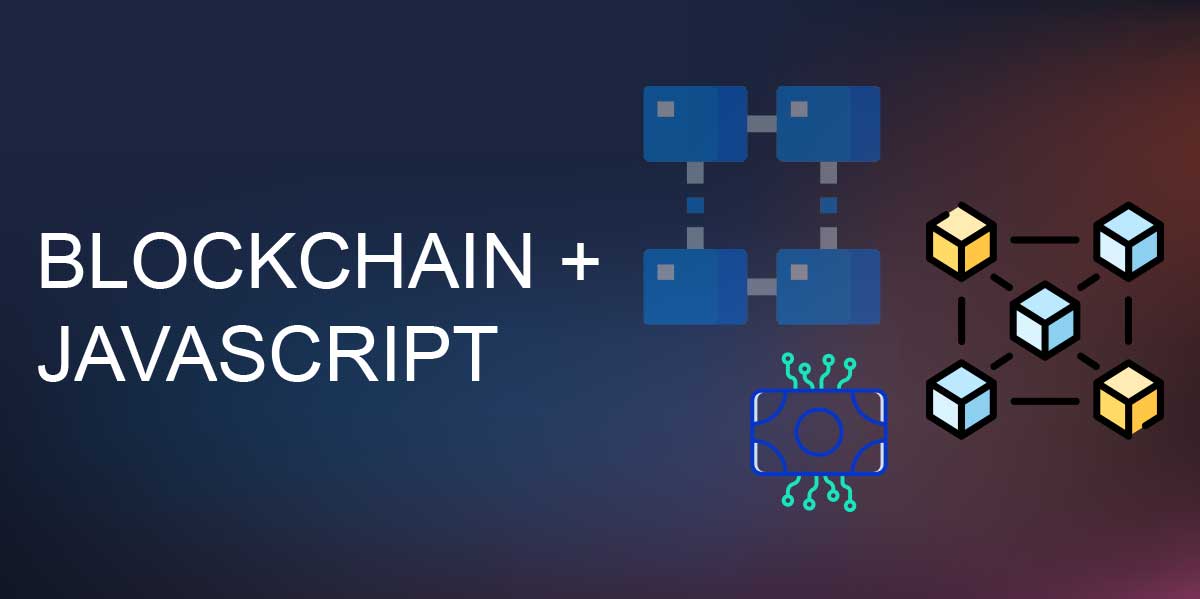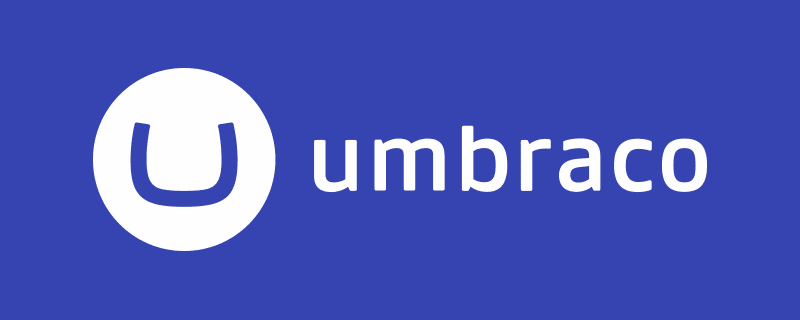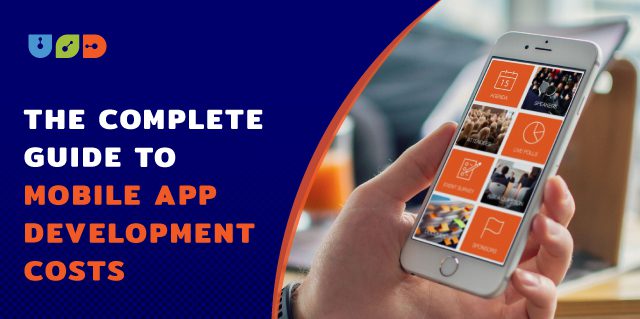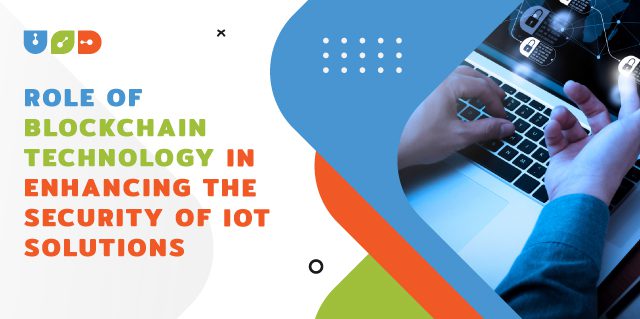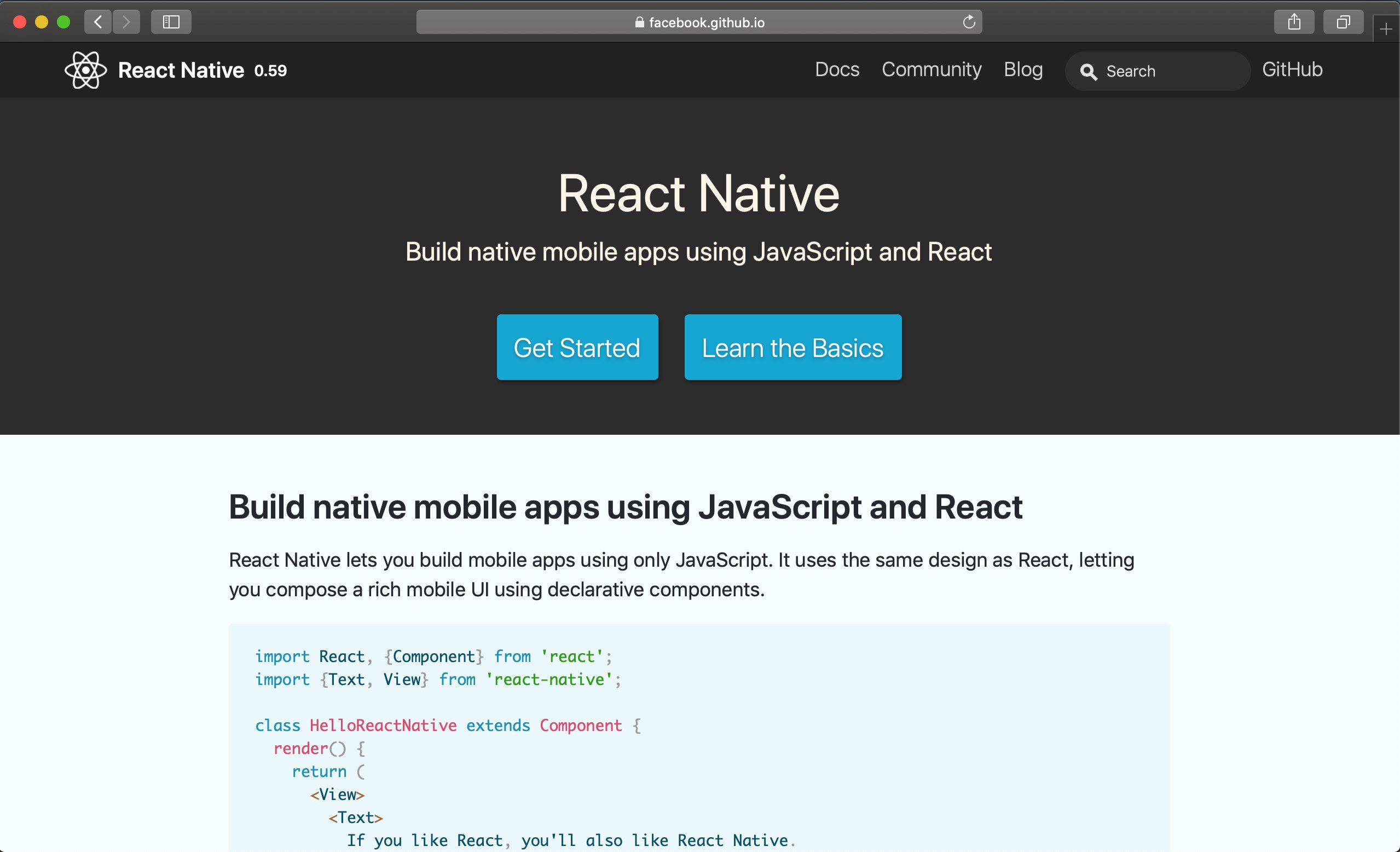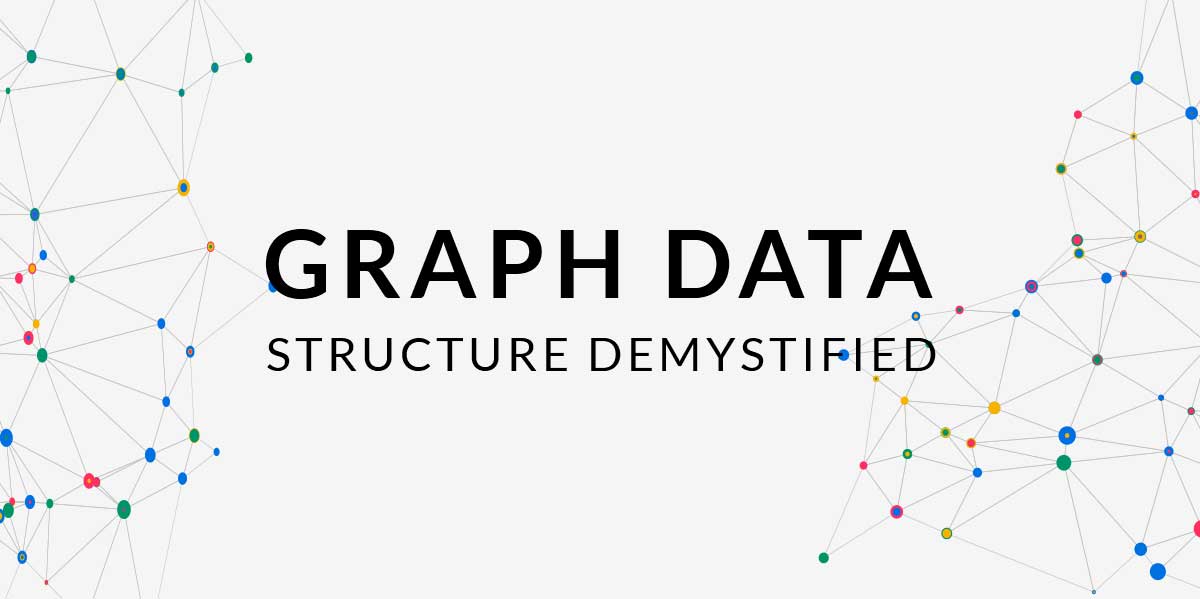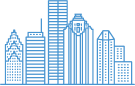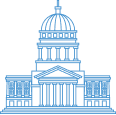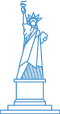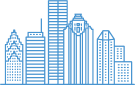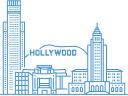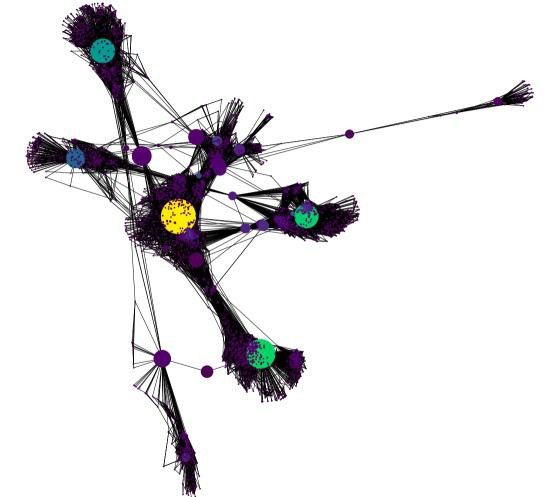
Facebook Might be Spying on Us, but it Makes for Pretty Graphs
Graphs, Graph theory, Euler, and Dijkstra As tasks become more defined, the structures of data used to define them increase in complexity. Even the smallest of projects can be broken down into groups of smaller tasks, that represent even smaller sub-tasks. Graphs are a data structure that helps us deal with large amounts of complex interactions, in a static, logical