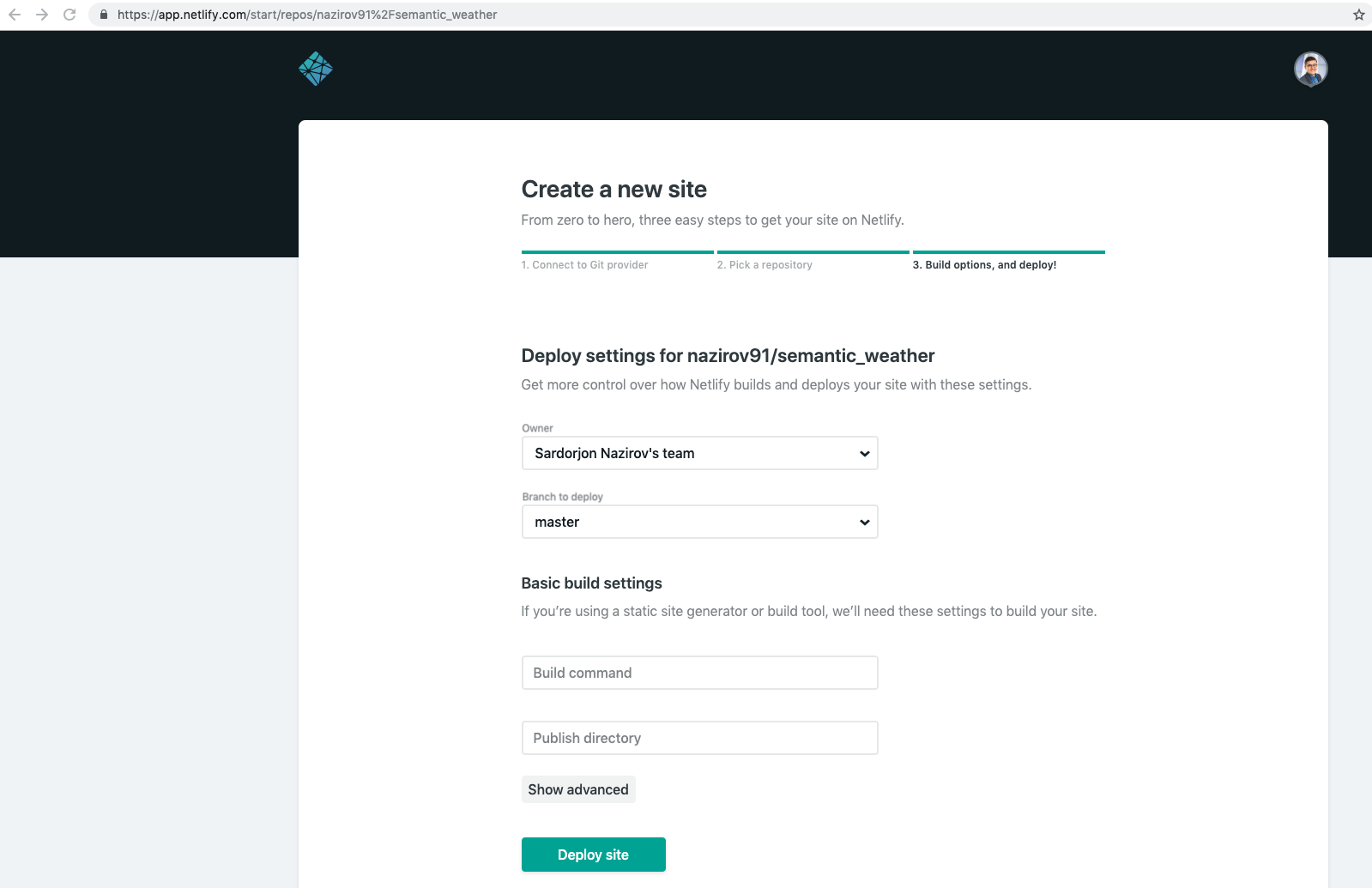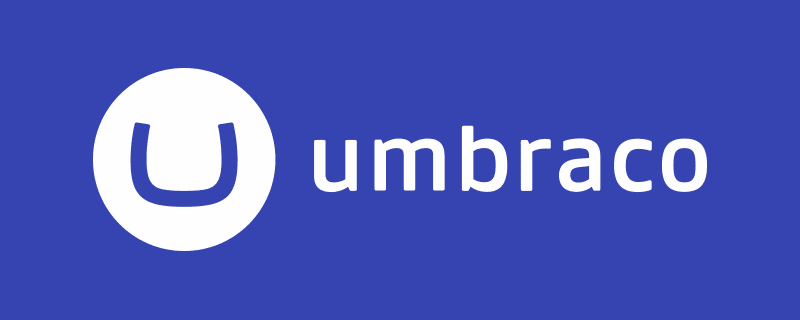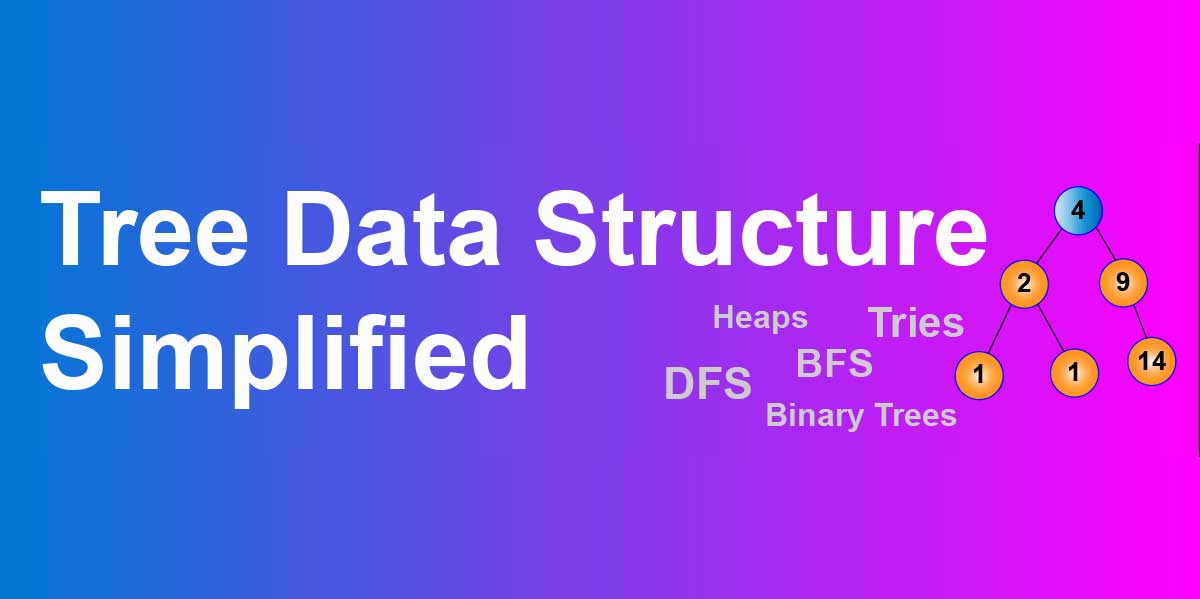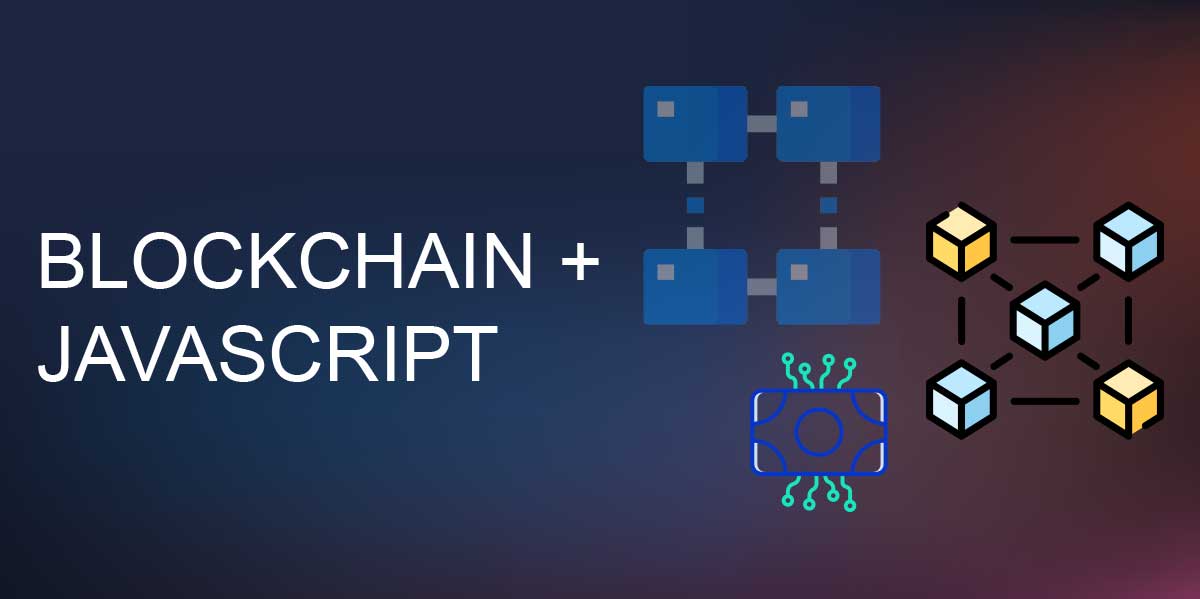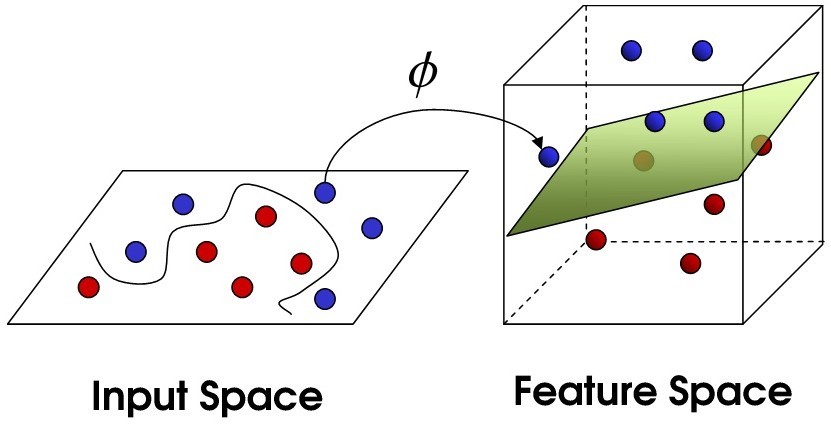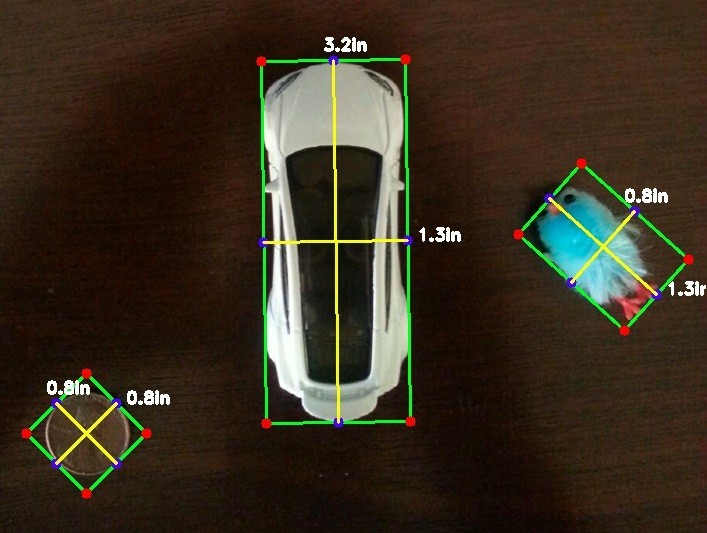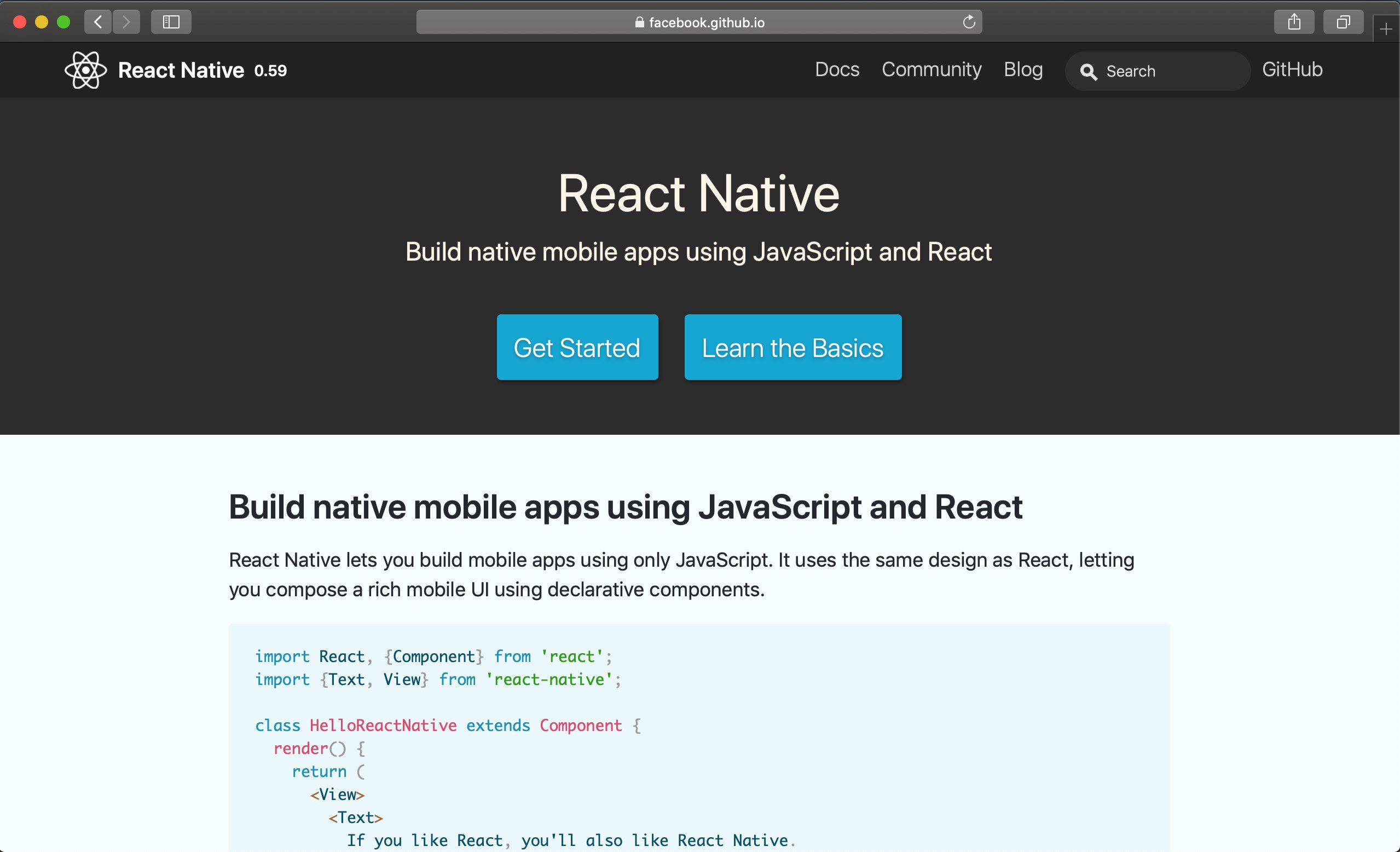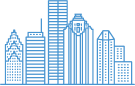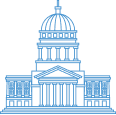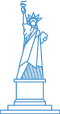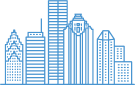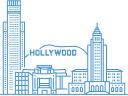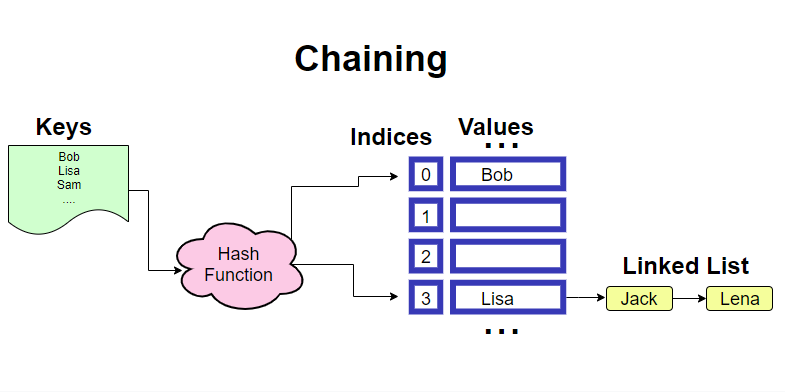
Hash Tables Simplified
Hash table is a data structure designed for quick look ups and insertions. On average, its complexity is O(1) or constant time. The main component of a hash table is its hash function. The better the hash function, the more accurate and faster the hash table is. High level process of implementing a hash table is as follows: data is